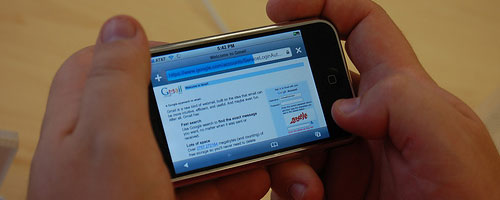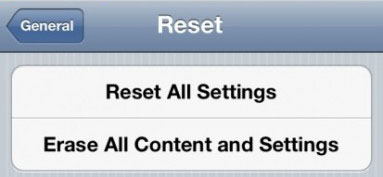How to Backup/Sync iPhone 5 Contacts to Gmail
Syncing your iPhone 5 contacts to Gmail keeps the most important information on your phone safe. If you are like most of us, you have hundreds of contacts stored on your iPhone 5. I will be showing you how to quickly sync and backup your contacts to Gmail using iTunes. When you sync your contacts with Gmail you have access to the following information:
- People’s names and job titles
- Company names
- Email and addresses
- Phone numbers
- IM names, including the type of service
- Notes
What you need:
- iPhone, iPad, or iPod Touch with USB cable
- iTunes
- Gmail Account
1. Connect your iPhone 5 to a computer with iTunes with the USB cable.
2. Open iTunes.
3. Select your iPhone from the list and click Info.
4. Check Sync Contacts with and then select Google Contacts from the menu.
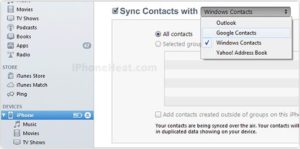
5. Click Configure to enter in your Google login information.
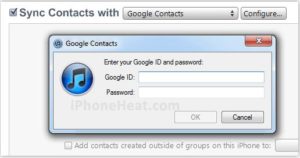
6. Finally, click Apply to sync your device with iTunes.
Note: After you have successfully completed the sync to Gmail, disable iTunes Contact Sync with Google. Otherwise, you could see duplicate contacts on your iPhone 5.