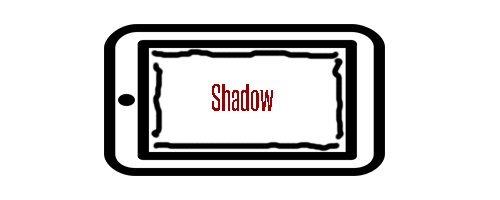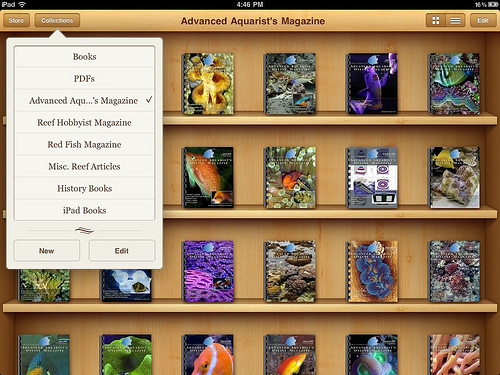Published on March 28th, 2013 | by iGoPedia
How to take a screenshot on the iPhone or iPad
It’s not as simple as it looks to take a screenshot on the iPhone or an iPad. First of all, either devices will not come with a manual, however, there are online guides. I never wasted much time browsing the web at one of Apple’s websites, searching for a manual. That’s just not me. I like to discover things as I go along. Not everyone is like that, that’s why I’m creating this tutorial for the Apple newbies out there.
How to take a screenshot on the iPhone or iPad :
- Turn on the iPhone or iPad.
- Find what you wish to take a screenshot of on the device’s screen.
- Hold down the lock button on the device, followed by the home button.
- You should see a white flash while hearing a shutter noise after following step 3.
- Open the Photos app to find the screenshot.
To help out the iOS device first-timers, here is a quick layout to help you find buttons :
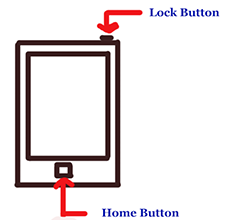 ( Hand-drawn picture of an iOS device showing the home and lock buttons )
( Hand-drawn picture of an iOS device showing the home and lock buttons )
Please excuse the poor art since I am no PhotoShop expert. If you are still encountering problems while following the steps above, please feel free to follow the video tutorial embed at the top of this tutorial. It explains the same procedure, just in video form.