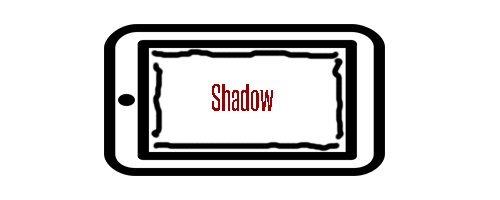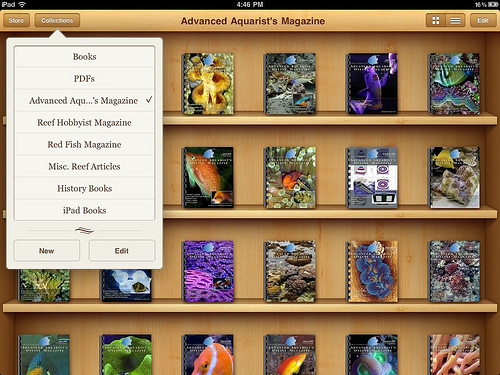How to save or remember Wi-Fi passwords on iPad
It can be annoying having to enter your wireless router’s password every time your iPad disconnects itself from the Wi-Fi network. Instead of wasting time having to enter a few characters every time your iPad’s battery life reaches 0% or moving far away from your home’s Wi-Fi network, you can let your iPad remember your Wi-Fi password.
How to save or remember Wi-Fi passwords on iPad :
- Turn on your iPad 4 (or an iPad running iOS 6).
- Find the “settings” icon and select it.
- From the left-hand side, you will see a list of categories. Select “Wi-Fi” (if not already selected by default).
- Under “choose a network”, select “other”.
- Enter a name for your Wi-Fi network and select its security type (if your Wi-Fi router has a password).
- Use the arrow type button to go back to your previous page and you will notice a new field called “password”.
- Enter your wireless router’s password into this field on your iPad.
- Select the “join” arrow button to the top and you’re done.
You can choose to either connect to Wi-Fi before or after following these steps. As for me, I’m currently running iOS 6 on my iPad 4, I disconnected from my Wi-Fi network, followed the steps above, and re-connected back to my Wi-Fi network. It worked for me and if you’re having any problems, be sure to create an account at our smartphone forum and start a thread in the ipad forum.