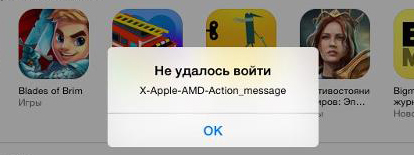Fixing “X-apple-AMD-action_message” after upgrading to iOS 8.4 on iPhone and iPad
Are you trying to log into your Apple ID at the App Store using your correct details but can’t after upgrading your iPhone or iPad to iOS 8.4 because of an “X-apple-AMD-action_message” note? This guide helps you resolve the problem so that you can sign into your Apple ID and use the App Store.
Fixing “X-apple-AMD-action_message” after upgrading to iOS 8.4 on iPhone and iPad
- Launch the App Store and iTunes Store apps on your iPhone or iPad.
- Scroll down to the bottom of each and select your Apple ID in the box.
- An overlay should be displayed. Select ‘Sign Out’.
- After, launch the new music app introduced in iOS 8.4 (it replaced the old music app).
- At the top-left corner of the screen, select the icon and sign out.
- Force close the music app (you can also turn off your device and turn it back on for this step).
- Open the music app again and sign in with your Apple ID.
After following the procedure above, you should no longer see the “X-apple-AMD-action_message” message when using the App Store. The Apple ID you used to sign into the music app should automatically be used in the App Store and iTunes Store as well. If not, you should use the same Apple ID you used from the music app for the App Store / iTunes Store.
This issue is due to having different Apple IDs logged in at the App Store or iTunes Store and the new music app that was included in the new iOS 8.4 update.