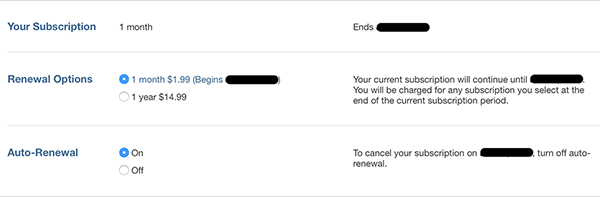How to cancel in-app, magazine and newspaper auto renewal subscriptions on iPhone and iPad
Is your money decreasing because each money you’re losing money from subscriptions that you have signed up for on your iPhone or iPad? It can be a subscription from an iOS app (in-app purchase), magazine or newspaper. If you want to have the ability to cancel or change the time frame of your auto renewal subscription, this tutorial teaches you how to achieve the task.
How to Cancel In-App, Magazine and Newspaper Auto Renewal Subscriptions
From your iPhone or iPad, follow the instructions below :
- Select the ‘Settings’ icon from the home screen.
- Choose ‘iTunes & App Store’ from the left sidebar of settings.
- Tap on your Apple ID and a pop-out should appear (you’ll have to sign in if not done already).
- Select ‘View Apple ID’ (you may be required to enter your password).
- Find the Subscriptions section and select Manage.
- Tap on the subscription that you want to remove or change.
- From the Auto Renewal options, choose whether you want to use a different time frame or disable auto renewals.
Note: You should get in contact with the content publisher or app developer if you do not see a subscription in iTunes if you wish to cancel it. Google the name under their content displayed in the App Store to find their website to get in contact with them.
From your PC or Mac, follow the instructions below :
- Open iTunes and sign into your Apple ID.
- Click on your name and a dropdown list should appear. Select Account Info.
- Find Subscriptions and select Manage.
- Find the subscription and use the options to manage it. Similar to the method above, the PC/Mac method also gives you the ability to choose a different time frame or cancel the auto renewal subscription.